What is the Technology Preparation for the NWEA MAP Testing
Students must have NWEA Secure Testing Browser installed in their computers before the testing dates.
Answer
To install the NWEA Secure Testing Browser on an individual computer:
- Open the installer application. On a Mac, this will be Lockdown Browser.dmg.
- Depending on your browser and computer settings, your computer may open the installer application for you.
Complete the installation:
- Mac: Drag the NWEA Secure Testing Browser icon to the Applications folder icon to complete the installation.
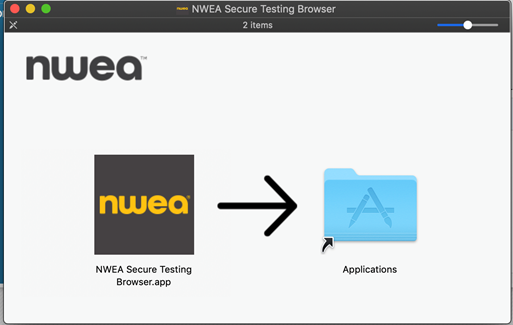
How to update the NWEA Secure Testing Browser:
To check the version on Mac:
Open the Finder and click on Applications.
Navigate to NWEA Secure Testing Browser.app and click once to highlight it.
Check the application details on the right. The version number is at the bottom of the list.
To update, check that you have the current version. If it is not current, download and install the newest version. The new installation will overwrite your previous installation. The most current versions is:
- Mac: 5.1.4.0 - released April 2021
Initial start and Mac settings
In the following steps, you will grant permission to suppress keyboard shortcuts under the accessibility settings.
Note: These steps require administrator privilege on the device.
1. Start the NWEA Secure Testing Browser.app.
2. If you receive the following message, click Open to allow it.
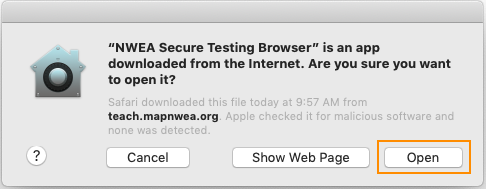
3. At the following prompt, click Open System Preferences.
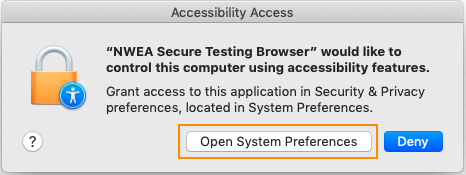
4. In the Security & Privacy window, click the lock icon, enter your user password, and then select the NWEA Secure Testing Browser app:
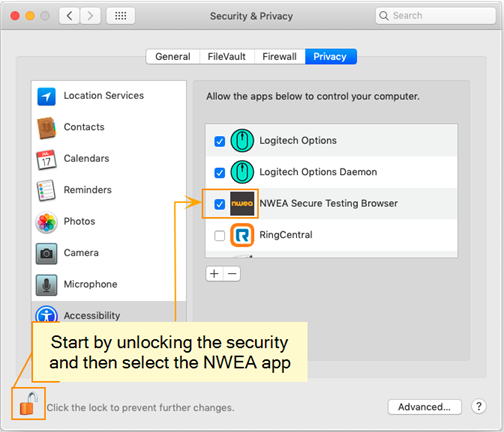
5. Note: If the app was already selected, you probably have an older version that you must first disable. Select the NWEA app and click the minus button. Close the window and re-start these steps.
6. Close the Security & Privacy window.
7. Restart the NWEA Secure Testing Browser.app to ensure all the prompts are dismissed.
